 For a few years now you can add clickable links (calls-to-action, additional info, contact details, etc) right inside your Youtube video to direct viewers to your site, project, product page, etc.
For a few years now you can add clickable links (calls-to-action, additional info, contact details, etc) right inside your Youtube video to direct viewers to your site, project, product page, etc.
The problem is, while the topic is covered quite well inside Youtube guidelines, it’s scattered so much around the place that you’ll have trouble finding answers to your questions even if you know what you are looking for.
Let’s clear some confusion and create a clear, easy guide on linking (adding clickable links) from inside your Youtube video.
Where You Can Link FROM
There are basically two ways to add clickable links from inside your Youtube video:
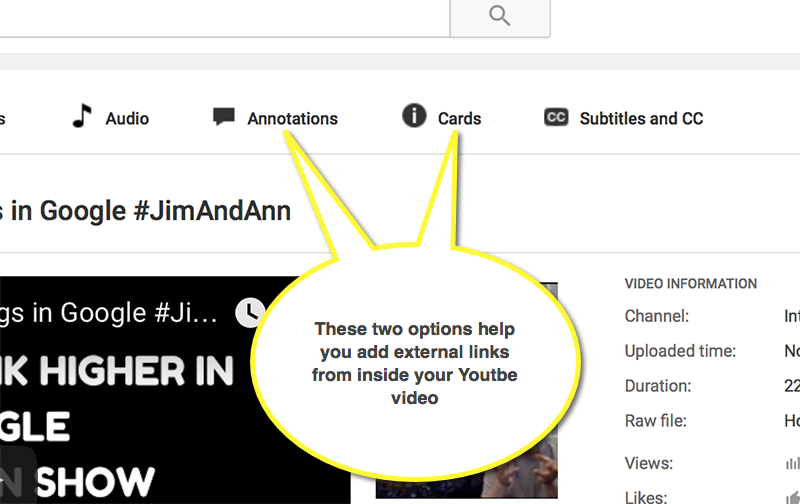
Both should be added after your video is uploaded and processed. For cards, you may need a square image that explains what the link is about.
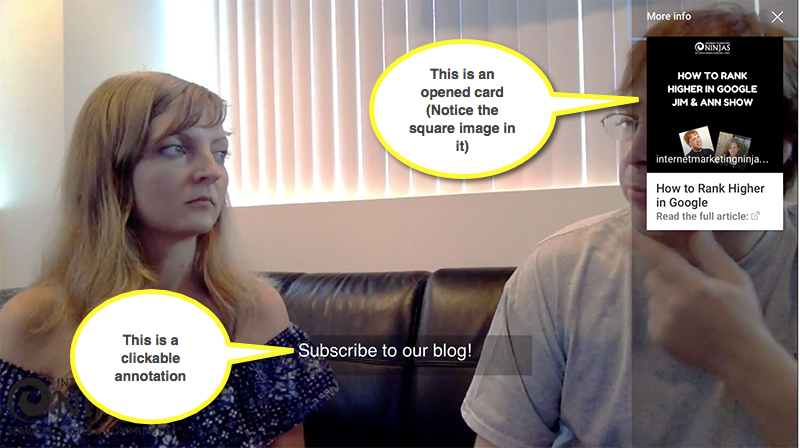
Annotation may require some additional design effort if you plan to include your call-to-action at the end of the video. To add to the confusion, these clickable links at the end of a video are called “end cards”. In reality, these are not cards, these are linked using annotations:
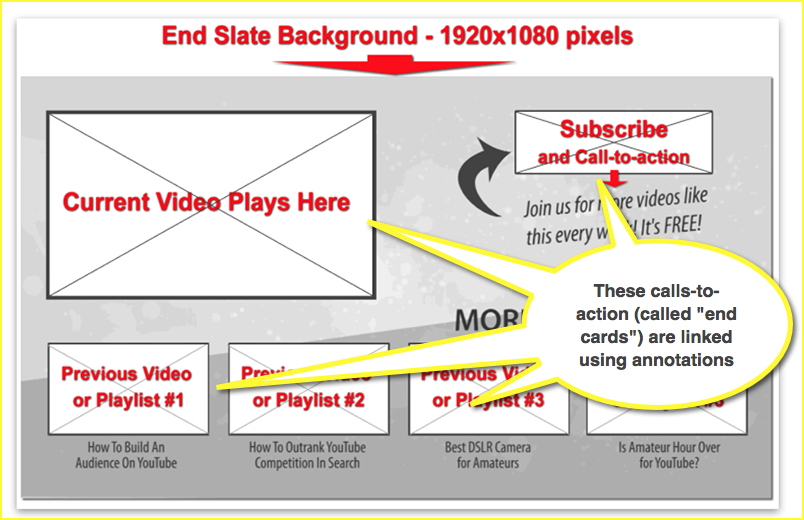
The free template from ReelSEO will make your life much easier. This template from FullScreen is also not bad.
Where I Can Link TO from Inside My Video
Now, I hate to break it but you won’t be allowed to link anywhere… Here are the three types of external links you can add inside your video:
1. Link to your own “Verified + Associated” site (Link to ANY page hosted on your domain)
Notice the singular noun here: You can verify the ownership of and link to one site from your videos…
Before you can add external links to your site, you’ll have to go through the following three steps:
- Verify the ownership at youtube.com/verify
- Make sure you have “Good standing” flags everywhere inside your account:
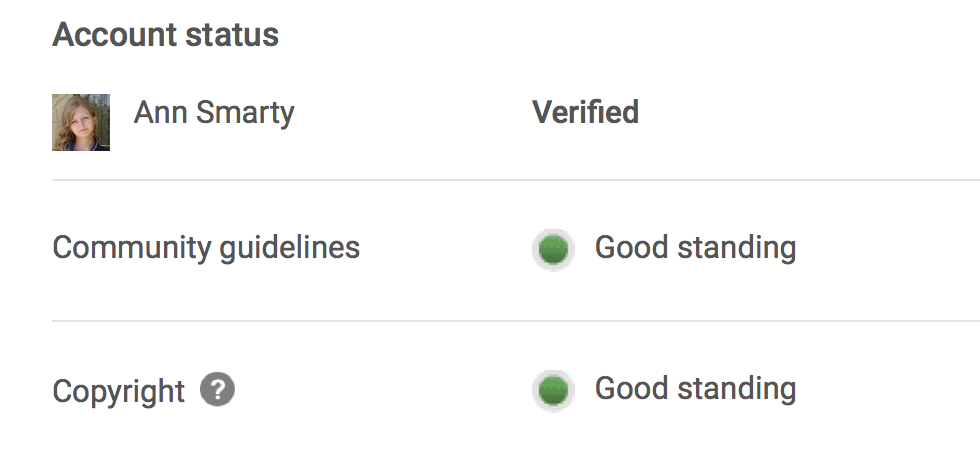
- Associate your website with your Youtube channel by clicking “Request approval” inside Advanced Channel Settings. This will send a request to your site Google Webmaster Tools panel.
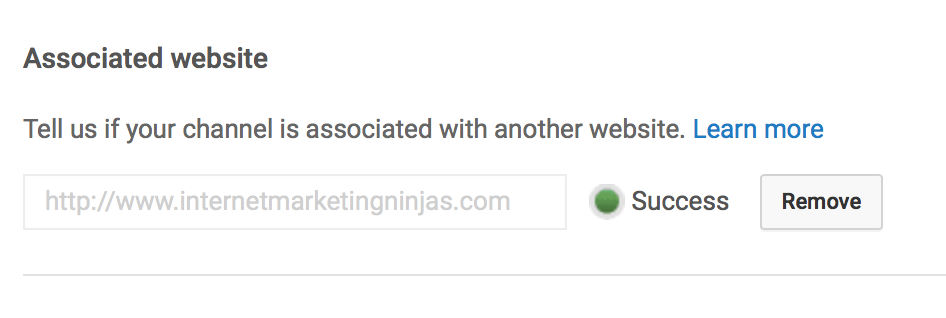
2. Link to approved sites
Apart from your own verified site, you can also add external links to two groups of approved sites:
- Approved merchandise sites (see the full list here under “List of approved retailers”)
- Approved fundraising sites (see the full list here under “Sites we currently support”)
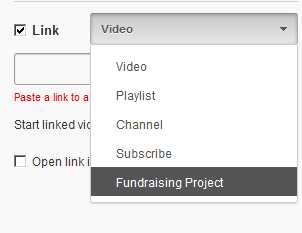
So if you are selling on Etsy or promoting a Kickstarter campaign, you are in the luck!
BIG NOTE: When adding external links to the videos, make sure to put the full direct URL in and test it afterwards.
Apart from external links, you can also link to any Youtube videos and Youtube channels.
Did I miss anything? Please share in the comments!
The post Here’s How to Link from Inside Youtube Video: Build Traffic from Youtube appeared first on Internet Marketing Ninjas Blog.
from Internet Marketing Ninjas Blog http://www.internetmarketingninjas.com/blog/content/heres-how-to-link-from-inside-youtube-video-build-traffic-from-youtube/
via IFTTT
No comments:
Post a Comment